You are viewing an older version of the site. Click here to view
the latest version of this page. (This may be a dead link, if so, try the root page of the docs
here.)
CommandHelper comes bundled with a server wide event debugger and profiler. In fact, this can be used by itself, even if
you don't use the rest of the plugin at all. To explain this feature fully, it should first be explained what a profiler
and debugger actually are, a bit about Bukkit itself, and who the intended users of this feature are.
==What is a profiler?==
A profiler allows you to get statistics about the performance of a particular portion of software. For instance, let's
say you write some software, and it writes out information to a file. In general, to see how well this performs, you use
this pseudo code:
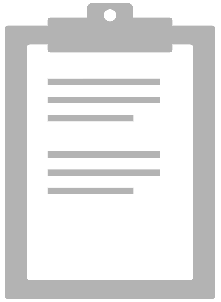 Copy Code
toEnable is a boolean, and turns debugging on or off. level is an integer from 1-5, and sets the verbosity level of the
output. logToScreen is a boolean, which defaults to false. If set to true, in addition to logging to a file, it will log
to the server console. This can be useful for plugin developers, but if you are running a server, then logging to
console will cause the same information to log to to two places. If you a server owner, it is better to use the tail -f
command on a unix machine to view the debug data live.
This will enable the debugger, but we haven't set any filters yet. Output won't actually occur until we set filters
though, because the event filter is a whitelist filter.
Copy Code
toEnable is a boolean, and turns debugging on or off. level is an integer from 1-5, and sets the verbosity level of the
output. logToScreen is a boolean, which defaults to false. If set to true, in addition to logging to a file, it will log
to the server console. This can be useful for plugin developers, but if you are running a server, then logging to
console will cause the same information to log to to two places. If you a server owner, it is better to use the tail -f
command on a unix machine to view the debug data live.
This will enable the debugger, but we haven't set any filters yet. Output won't actually occur until we set filters
though, because the event filter is a whitelist filter.
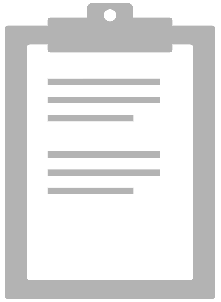 Copy Code
This takes an array of the event types we are interested in. Calling this function will replace the old filter. The list
of all the valid event types can be displayed by calling dump_listeners(null), which will display all the event types.
Provide an array of event types you are interested, and they will be logged. If you '''really''' are interested in every
single event, you can call set_debug_event_filter('*'), which will add all the events.
In addition, you can add filters to narrow which plugins you are interested in with the set_debug_plugin_filter. This is
a semi-whitelist. If the list is empty, all plugins are logged, but if you add 1+ plugins to the list, only those
plugins are shown. The name of the plugin may not be it's commonly referred to name. To determine a plugin's name, you
can use the dump_listeners() function.
Copy Code
This takes an array of the event types we are interested in. Calling this function will replace the old filter. The list
of all the valid event types can be displayed by calling dump_listeners(null), which will display all the event types.
Provide an array of event types you are interested, and they will be logged. If you '''really''' are interested in every
single event, you can call set_debug_event_filter('*'), which will add all the events.
In addition, you can add filters to narrow which plugins you are interested in with the set_debug_plugin_filter. This is
a semi-whitelist. If the list is empty, all plugins are logged, but if you add 1+ plugins to the list, only those
plugins are shown. The name of the plugin may not be it's commonly referred to name. To determine a plugin's name, you
can use the dump_listeners() function.
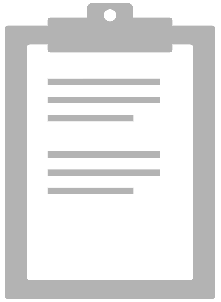 Copy Code
===Profiler===
The profiler is activated using the enable_performance_logging function. Events are filtered using the
set_debug_event_filter and set_debug_plugin_filter, though debugging and performance logging can be activated separately
from each other.
If an event is logged, it is written out to the performance logging file, and then CH itself is done. So how do we get
performance data from this? First, you must download the
[http://repository.codehaus.org/org/perf4j/perf4j/0.9.16/perf4j-0.9.16.jar perf4j library]. Place this file in the
folder that your logs are being created in, then open up a terminal, and run
Copy Code
===Profiler===
The profiler is activated using the enable_performance_logging function. Events are filtered using the
set_debug_event_filter and set_debug_plugin_filter, though debugging and performance logging can be activated separately
from each other.
If an event is logged, it is written out to the performance logging file, and then CH itself is done. So how do we get
performance data from this? First, you must download the
[http://repository.codehaus.org/org/perf4j/perf4j/0.9.16/perf4j-0.9.16.jar perf4j library]. Place this file in the
folder that your logs are being created in, then open up a terminal, and run 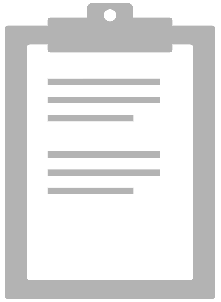 Copy Code
{{LearningTrail}}
Copy Code
{{LearningTrail}}
int start = System.currentTimeInMillis(); //Get the current time, as a Unix timestamp. This is our "start time"
myFunctionThatWritesOutAFile(); //Call the function we are wishing to profile
int timeToRun = System.currentTimeInMillis() - start; //This is now how long it took our function to run
String fileContents = SomeClass.ReadInFile("/path/to/file.txt"); //Read in a file
System.out.println(fileContents); //Print the file contents to the screen
debug_log_events(toEnable, [level, [logToScreen]])
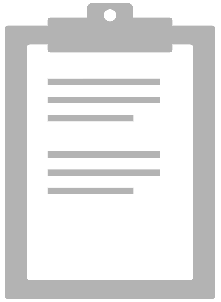 Copy Code
Copy Code1 {{function|debug_log_events}}(toEnable, [level, [logToScreen]])
set_debug_event_filter(arrayOfEventsToDisplay)
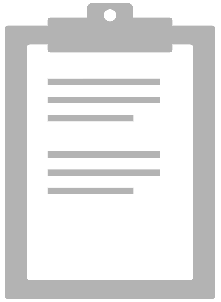 Copy Code
Copy Code1 {{function|set_debug_event_filter}}(arrayOfEventsToDisplay)
set_debug_plugin_filter(arrayOfEventsToDisplay)
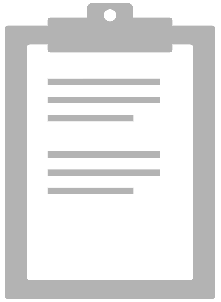 Copy Code
Copy Code1 {{function|set_debug_plugin_filter}}(arrayOfEventsToDisplay)
java -jar perf4j.jar --help.
This will display all the actions you can do with perf4j. Once of the more useful features is to create an aggregate
summary of all the data. java -jar perf4j.jar nameOfLogFile.log -o aggregate.csv -f csv will create a csv
file that can be opened in excel. There are other options as well. (I have not quite yet figured out how to generate
graphs.)
==Example Scripts==
These tools can be controlled on the fly from within a script. Here are example scripts that will start and stop the
profiler/debugger, and can be modified to suit your needs.
/dump = console(dump_listeners(player_command_preprocess, 5)) msg(concat(color(red), 'Dumped.'))
/go = >>>
set_debug_event_filter('*')
debug_log_events(true, 1, true)
set_debug_plugin_filter(array())
enable_performance_logging(true)
msg(concat(color(gold), 'Performance logging started'))
<<<
/halt = >>>
debug_log_events(false, 1)
enable_performance_logging(false)
msg(concat(color(gold), 'Performance logging stopped'))
<<<
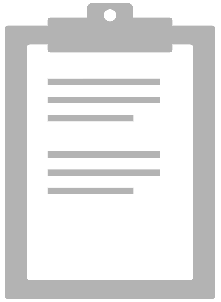 Copy Code
Copy Code01 /dump = {{function|console}}({{function|dump_listeners}}(player_command_preprocess, 5)) {{function|msg}}({{function|concat}}({{function|color}}(red), 'Dumped.'))
02
03 /go = >>>
04 {{function|set_debug_event_filter}}('*')
05 {{function|debug_log_events}}({{keyword|true}}, 1, {{keyword|true}})
06 {{function|set_debug_plugin_filter}}({{function|array}}())
07 {{function|enable_performance_logging}}({{keyword|true}})
08 {{function|msg}}({{function|concat}}({{function|color}}(gold), 'Performance logging started'))
09 <<<
10
11 /halt = >>>
12 {{function|debug_log_events}}({{keyword|false}}, 1)
13 {{function|enable_performance_logging}}({{keyword|false}})
14 {{function|msg}}({{function|concat}}({{function|color}}(gold), 'Performance logging stopped'))
15 <<<
Find a bug in this page? Edit this page yourself, then submit a pull request.

